Convert Text File Excel Or How to convert notepad to excel with columns : In order to convert text file into excel file first open a new excel sheet in your computer and click on data in menu bar and then go from text and click on text. For example now we are converting below text file into excel file. Then the process follows like this :
UAN#TypeID#DocNumber#MemberNameAsPerDoc#IFSC#ExpiryDate
Convert Text File Excel / How to convert notepad to excel with columns
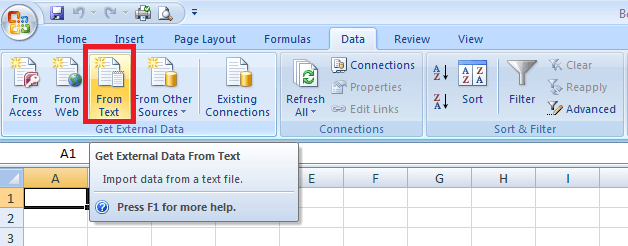
After that select the text file in your computer which you want to convert into excel file. Then you will get a pop up screen , here select delimited and click on next.
How To Add Signature In Office 365 Outlook Email
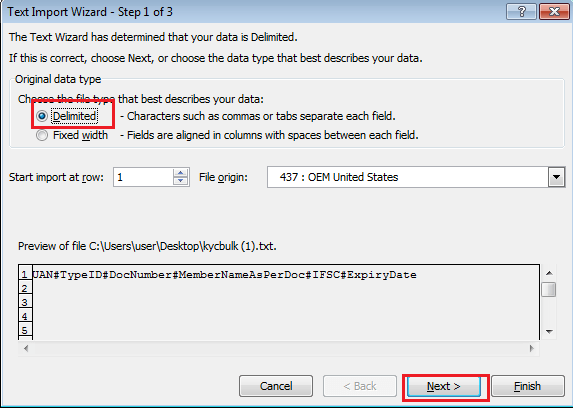
Now it is very important that you have to enter the value which is separating words in your text file. For example in above file # is separating the words in text file so we have to use # here to put all these text file data in to columns.For that click on other and enter # symbol and click on Next. Suppose Comma separates the words then you have to select comma.
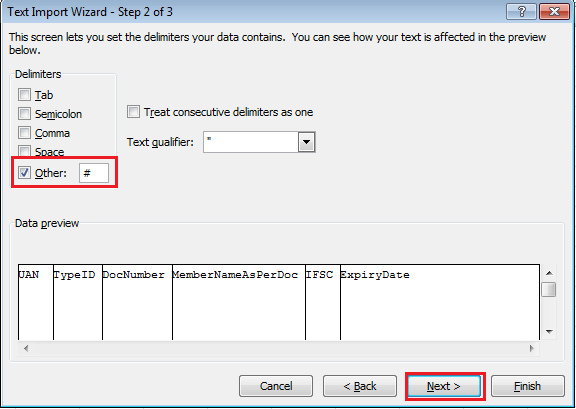
After clicking on next another Popup screen appears there select general and click on finish.
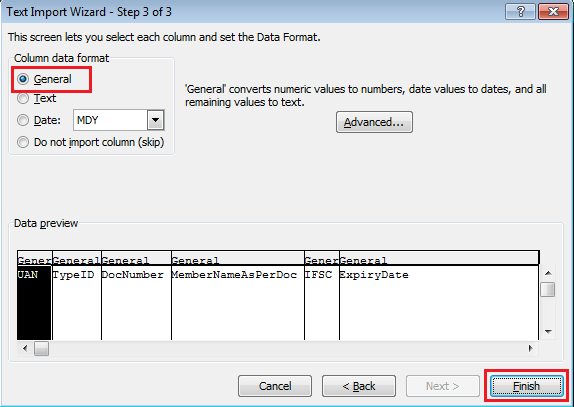
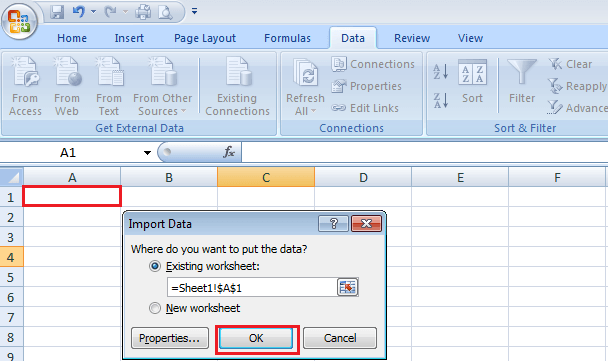
Then select the area in excel sheet where you want to put text file data and click on OK.
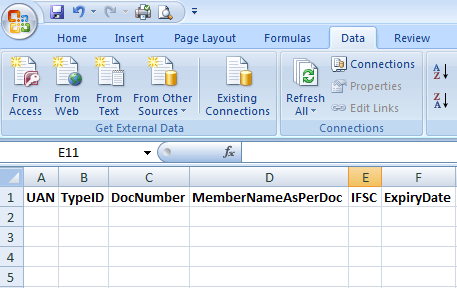
So this is the process about Convert Text File Excel or How To Convert Notepad To Excel With Columns