Employee attedance management is one of the most crucial tasks for HR department in any organiztion. A good attedance sheet will make this work easy. Here you can download a simple employee attedance sheet in excel with formulas, which calculate details automatically.
By using this excel template you can easily calculate the number of paid days, LOPs, closing balance of various leaves such casual leaves (CL), sick Leaves (SL),earned leaves (EL) and other leaves (OL) etc.
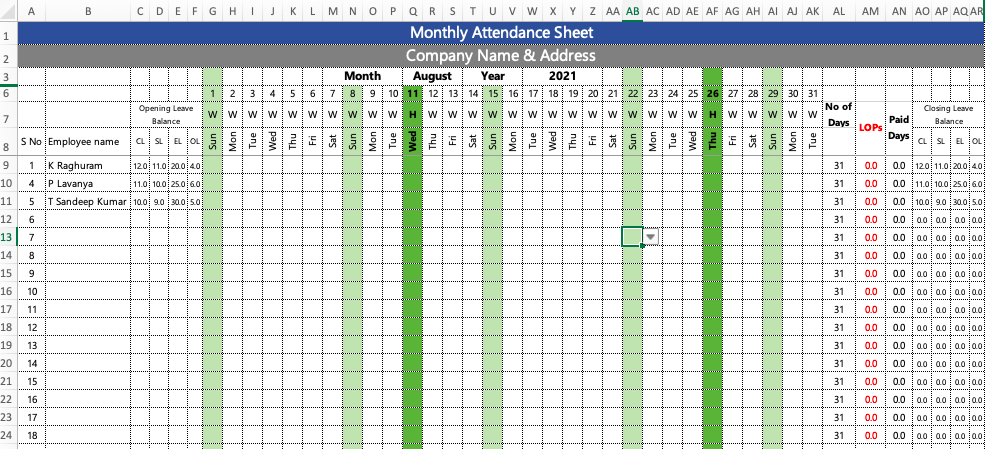
How to Use this Attendance Sheet
This attendance sheet doesn’t has any protection like passwords, so you can make any modifications which you want like adding company name and address etc.
- You just need to select the month and enter the year, then the no of days will be automatically visible to you.
- You can add as many as a number of employees.
- You can copy the formulas in additional cells if the number of employees increases.
- Every month you have to upload the opening leave balance of the employees (or) you can just copy the closing leave balance and paste it in next month’s attendance sheet as opening leave balance.
- This sheet has a proper page set up so you won’t face any problems while taking printouts of the attendance sheets.
How to Create Employee Attendance Sheet in Excel
- You can create your own employee attendance excel by inputting basic data of employees like their name and id.
- Now add month and year for which period you want to make the attendance sheet, every month you have to change these details.
- Now format the dates and mark the holidays.
- Now update the opening leave balance of the employees.
- Finally mark the attendance of the employees. (You can use formulas present in the above excel sheet to prepare your own attendance sheet format.)
Also read
How to Change the Sun Background Color to Sat??
SRS SHIELD PVT LTD NEW DELHI
how can we add/calculate salary in above which formula i should use ?
Dear sir,
How can I remove the leaves which I dont have in my organization which was in filter option.
Please guide me sir.
Regards,
Radha G
Dear Sir/Madam,
kindly please help me on the format for the cut off 20th – 20th format.
i am trying to re-adjust the format given but I can’t.